Enlarging a PDF for printing is a common task when you need to ensure text and images are clearly visible. Whether you’re preparing posters‚ banners‚ or large-format documents‚ scaling up your PDF while maintaining quality is essential. This guide explores various methods to enlarge PDFs‚ including using Adobe Acrobat‚ online tools‚ and printer settings. Learn how to adjust page sizes‚ maintain resolution‚ and achieve professional results for your printing needs.

Methods to Enlarge PDFs
There are several effective ways to enlarge a PDF for printing. Using Adobe Acrobat‚ you can adjust page sizes and scaling options in the print dialog. Online tools offer quick resizing without software installation. Image editing software like Photoshop allows manual resizing and cropping. Browser print settings enable scaling directly from the web. Printer settings also provide options to enlarge documents during printing. Each method ensures your PDF is appropriately sized for professional results.
Using Adobe Acrobat
Adobe Acrobat is a powerful tool for enlarging PDFs‚ offering precise control over scaling and sizing. To begin‚ open your PDF in Adobe Acrobat. Navigate to the Print option‚ typically found under File > Print. In the print dialog box‚ select Adobe PDF as your printer. This allows you to adjust settings without sending the file to an actual printer.
Under the Properties section‚ you’ll find options to customize page scaling. Use the Page Scaling dropdown menu to choose Fit to Printable Area or Custom Scale‚ where you can set a specific percentage to enlarge the document. For example‚ selecting 150% will increase the size by half.
If you need a custom page size‚ click on Add Custom Page and enter your desired dimensions. This is particularly useful for large-format printing. After adjusting the settings‚ click Print to save the enlarged PDF.
Additionally‚ Acrobat allows you to crop specific sections of the PDF. Go to Tools > Pages > Crop‚ then drag the cursor to select the area you want to enlarge. This method is ideal for focusing on a particular part of the document.
While these steps provide a straightforward way to enlarge PDFs‚ note that some advanced features may require an Adobe Acrobat subscription. Nonetheless‚ Acrobat remains one of the most reliable tools for achieving high-quality‚ enlarged prints. By following these steps‚ you can ensure your PDF is properly scaled and ready for professional printing.
Online Tools
Online tools provide a convenient and often free way to enlarge PDFs for printing‚ eliminating the need for software installation. Platforms like Smallpdf‚ ILovePDF‚ and DocHub offer user-friendly interfaces designed to help you scale your PDF quickly.
To use these tools‚ start by uploading your PDF to the website. Most platforms allow drag-and-drop functionality or direct uploads from cloud storage services like Google Drive or Dropbox. Once the file is uploaded‚ navigate to the resizing or scaling option‚ typically found under a “Resize” or “Scale” tab.
Here‚ you can adjust the PDF to a larger size by selecting from preset options or entering custom dimensions. For instance‚ you can choose to scale the document by a percentage (e.g.‚ 150%) or set specific measurements (e.g.‚ 11×17 inches for poster printing). Some tools also allow you to adjust the orientation (portrait or landscape) for better fit.
After setting your preferences‚ preview the enlarged PDF to ensure the content remains clear and properly aligned. Once satisfied‚ download the resized file‚ usually in PDF format‚ and it’s ready for printing.
One advantage of online tools is their accessibility; they work on any device with a web browser and require no technical expertise. However‚ be mindful of potential limitations‚ such as file size restrictions or watermarks added by free versions. Additionally‚ consider the privacy of your document‚ as uploading sensitive information to third-party sites may pose risks;
Overall‚ online tools are a practical solution for enlarging PDFs‚ especially for occasional use. They offer a quick‚ hassle-free way to achieve professional-quality prints without the need for specialized software.
Image Editing Software
Image editing software‚ such as Adobe Photoshop‚ Photoshop Elements‚ or GIMP‚ offers advanced tools to enlarge PDFs while maintaining image quality. This method is particularly useful when you need precise control over scaling and resolution.
To begin‚ open the PDF in your chosen software. Some programs‚ like Photoshop‚ allow direct import of PDFs‚ while others may require converting the PDF to an image format (e.g.‚ TIFF or PNG) first. Once imported‚ use the Crop Tool to select and resize the document to your desired dimensions. For example‚ you can set the canvas size to 11×17 inches for poster printing.
Next‚ adjust the resolution to ensure the enlarged PDF remains clear. A resolution of 300 DPI is ideal for most printing purposes. Use the Image Size or Scale Image option to increase the dimensions without compromising quality. Be cautious not to over-scale‚ as this can lead to pixelation.
For text-heavy PDFs‚ consider converting the text to vector layers or outlines to prevent blurring when enlarged. This step is especially important if the PDF contains fine details or small fonts.
Once resized‚ save the file in a print-ready format‚ such as PDF or TIFF‚ ensuring the correct color mode (e.g.‚ CMYK for professional printing) is selected. Many image editing software tools also allow you to preview the printed output‚ enabling you to make final adjustments.
While this method requires some design expertise‚ it offers unparalleled flexibility for customizing and enlarging PDFs. Tools like Free Transform in Photoshop can even help align and proportionally scale specific elements of the document.
Browser Print Settings
Using browser print settings is a straightforward method to enlarge a PDF for printing directly from your web browser. Most modern browsers‚ such as Google Chrome‚ Mozilla Firefox‚ or Safari‚ offer built-in print options that allow you to scale the document to your desired size.
To enlarge a PDF using browser print settings‚ follow these steps:
Open the PDF in your browser by dragging and dropping the file into the browser window or using the File > Open option.
Press Ctrl + P (Windows) or Cmd + P (Mac) to open the print dialogue box.
In the print settings‚ locate the Scaling or Zoom option. Adjust the percentage to enlarge the PDF (e.g.‚ 150% or 200%) or select a predefined scaling option like Fit to Page or Custom Scale.
Choose the appropriate paper size and orientation (portrait or landscape) to accommodate the enlarged PDF.
If available‚ adjust the margins to ensure the content fits properly on the page.
Preview the scaled document to ensure it meets your requirements before printing.
This method is quick and efficient‚ especially for simple enlargements. However‚ it may lack the precision of professional tools like Adobe Acrobat or image editing software. For high-quality results‚ especially with text-heavy or detailed PDFs‚ consider combining browser scaling with additional adjustments in a dedicated PDF editor.
Browser print settings are ideal for users who need a fast solution without installing extra software. Just remember that excessive scaling may affect image clarity‚ so it’s best to test the output before finalizing your print job.
Printer Settings
Adjusting your printer settings is another effective way to enlarge a PDF for printing. This method allows you to scale the document directly through your printer’s configuration options‚ ensuring the output meets your size requirements.
To enlarge a PDF using printer settings:
Open the PDF file using your preferred software‚ such as Adobe Acrobat or a web browser.
Access the print dialog box by pressing Ctrl + P (Windows) or Cmd + P (Mac).
Select your printer from the list of available devices.
Locate the Properties or Preferences option‚ typically found under the printer name or in an advanced settings menu.
In the printer properties window‚ navigate to the Page Setup or Layout tab.
Find the Scaling or Size option and select a larger percentage (e.g.‚ 150% or 200%) or choose a custom size.
If available‚ adjust the Page Size to match the desired output dimensions.
Ensure the Orientation (portrait or landscape) is set appropriately for the enlarged PDF.
Preview the scaled document to verify the adjustments.
Click Print to produce the enlarged version of your PDF.
This method is particularly useful when you need precise control over the print output‚ as printer settings often provide additional customization options. However‚ keep in mind that scaling a PDF too much may reduce its clarity‚ especially for text-heavy documents. To maintain quality‚ it’s advisable to test the enlarged print on a smaller scale before producing the final output.
Printer settings are a versatile solution for enlarging PDFs‚ offering both convenience and flexibility for various printing needs.

Maintaining Quality
When enlarging a PDF for printing‚ maintaining the document’s quality is crucial to ensure readability and visual clarity. To avoid blurry or pixelated text and images‚ start with a high-resolution PDF. Avoid scaling beyond 150-200%‚ as this can degrade quality. Use embedded fonts to prevent substitution and ensure text remains sharp. For images‚ maintain a minimum of 300 DPI to preserve clarity. Avoid using draft print modes‚ as they reduce quality. Choose high-quality paper to enhance the print’s appearance. Always preview the enlarged PDF before printing to identify and address any issues. By following these steps‚ you can achieve professional-looking results.

Use Cases
Enlarging a PDF for printing serves various practical purposes across different industries and personal projects. One common use case is creating posters or banners for marketing campaigns‚ where larger text and images are essential for visibility. Educators often enlarge PDFs to create classroom materials‚ such as diagrams or charts‚ ensuring students can easily read and understand the content. In the arts‚ photographers and graphic designers enlarge PDFs to produce high-quality prints for exhibitions or client presentations. Businesses may enlarge PDFs for training manuals or promotional materials distributed at events. Additionally‚ individuals may need to enlarge PDFs for personal projects‚ like custom calendars or wall art. By adjusting the size and maintaining quality‚ users can adapt their PDFs to meet specific needs and achieve their desired outcomes effectively.
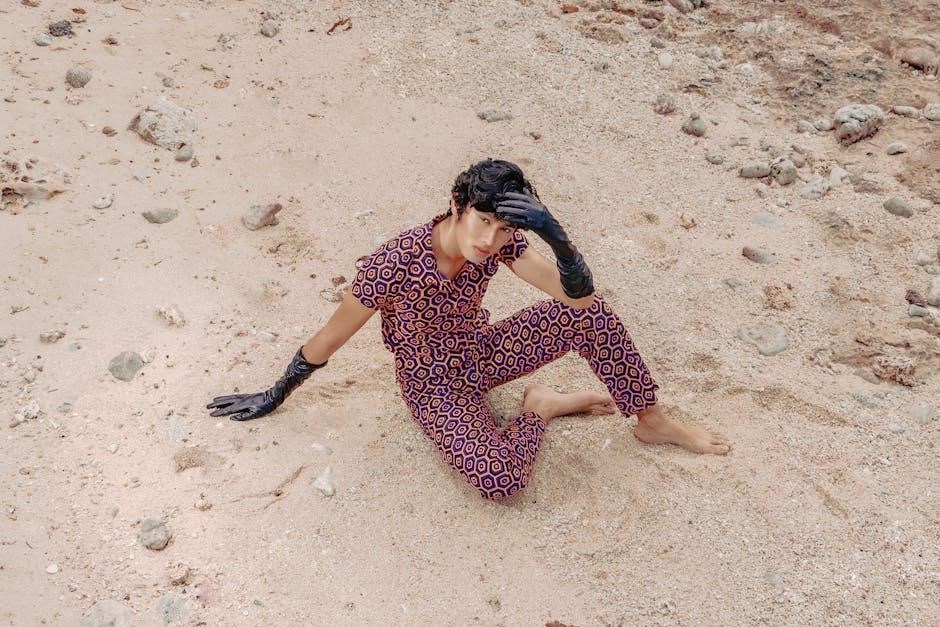
Troubleshooting
When enlarging a PDF for printing‚ several common issues may arise that require troubleshooting. One of the most frequent problems is poor print quality after scaling up the document. This can occur if the PDF’s resolution is too low or if the printer settings are not optimized for larger sizes. To address this‚ ensure the PDF is saved or exported at a high resolution before enlarging it. Additionally‚ check the printer’s settings to confirm that the chosen paper size and print quality match your requirements.
Another issue is content not fitting properly on the page after resizing. This can result in cropped images or text that spills beyond the margins. To resolve this‚ use the “Fit to Printable Area” option in the print dialog box‚ which automatically scales the content to fit the selected paper size. Some PDF editors‚ like Adobe Acrobat‚ also offer tools to manually adjust margins and page layouts for better alignment.
If the enlarged PDF appears blurry or pixelated‚ it may be due to the original file’s low quality or improper scaling settings. In such cases‚ using professional software like Photoshop or Illustrator to resize images before embedding them in the PDF can help maintain clarity. Furthermore‚ ensure that the “Scale” option in the print settings is set to a percentage that does not exceed the recommended limit for your printer.
Lastly‚ some users encounter difficulties when their printer does not support the customized page size they have selected. To overcome this‚ consult your printer’s manual to verify supported sizes and adjust the PDF accordingly. If necessary‚ create a custom page size in your PDF editor or printer settings to accommodate your needs. By addressing these common challenges‚ you can achieve professional-looking‚ enlarged prints of your PDFs.
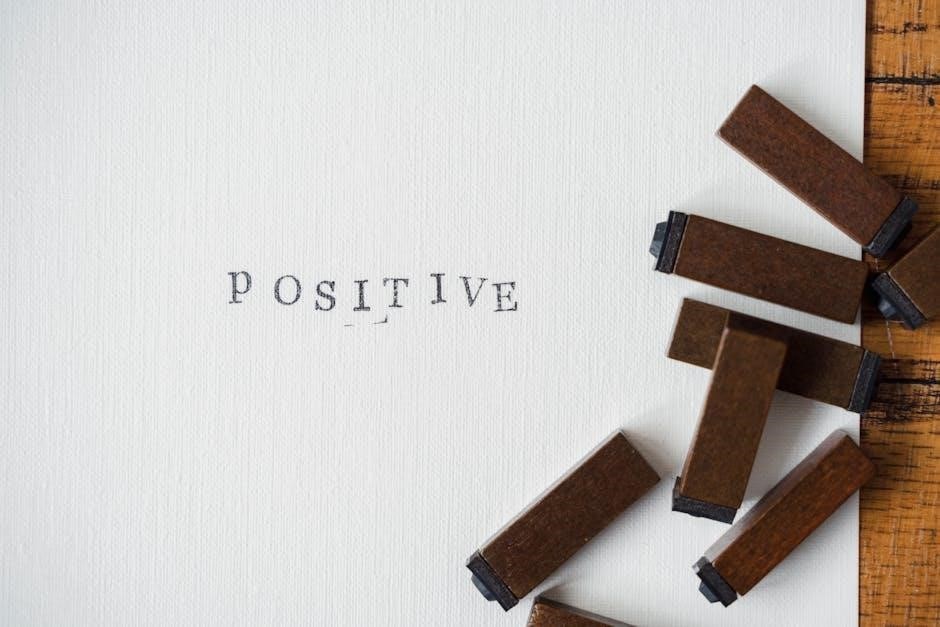
Operating System-Specific Instructions
The process of enlarging a PDF for printing may vary slightly depending on the operating system you are using. Below are some OS-specific tips to help you achieve the best results.
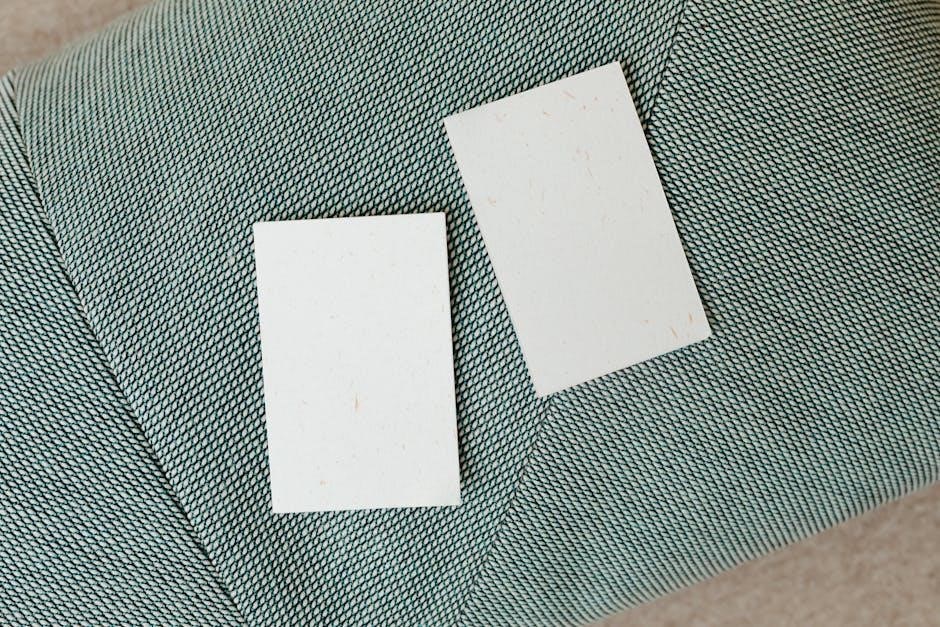
For Windows users‚ Adobe Acrobat offers a straightforward way to enlarge PDFs. Open the PDF in Acrobat‚ go to File > Print‚ and select the Poster option in the print dialog box. This feature allows you to split the PDF into multiple pages for oversized printing. Additionally‚ Windows users can utilize the built-in print dialog box in browsers like Chrome or Firefox. When printing a PDF from a browser‚ look for the More settings option and adjust the Scale dropdown menu to enlargement percentages like 200% or 300%.
On macOS‚ you can easily enlarge PDFs using the Preview app. Open the PDF in Preview‚ navigate to File > Print‚ and use the Scale dropdown menu to select a larger size. macOS also supports custom page sizes in the print dialog box. For advanced resizing‚ you can open the PDF in Adobe Acrobat and use the Organize Pages tool to adjust the page size before printing.
In both operating systems‚ ensure your printer settings are configured to handle larger paper sizes. If you encounter issues‚ check the printer’s manual to verify supported sizes and adjust the PDF accordingly. By leveraging these OS-specific features‚ you can efficiently enlarge PDFs for high-quality printing.
Enlarging a PDF for printing is a straightforward process that can be accomplished through various methods‚ depending on your software and printer capabilities. Whether you choose to use Adobe Acrobat‚ online tools‚ or your printer’s built-in settings‚ the key is to ensure that the quality of the PDF remains intact during the enlargement process. By adjusting page sizes‚ scaling options‚ and resolution settings‚ you can achieve professional-looking results for posters‚ banners‚ or any large-format documents.
For the best outcomes‚ always preview your PDF before printing to check for clarity and alignment. If you’re using image editing software like Photoshop‚ make sure to work with high-resolution files to avoid pixelation. Additionally‚ exploring advanced features like the “Poster” option in Adobe Acrobat or custom page sizes in macOS Preview can help you achieve precise control over the output.
Regardless of your operating system or the tools you prefer‚ the ability to enlarge a PDF for printing is a valuable skill for both personal and professional projects. By following the methods outlined in this guide‚ you can confidently create oversized prints that meet your needs. Remember to experiment with different settings to find the perfect balance between size and quality‚ ensuring your final product looks its best.
